This article is relevant if you are developing NetSuite SuiteScript and you want to use the Eclipse Integrated Development Environment (IDE) and also want to work with the Subversion (SVN) code management repository system.
Hooking up Subversion to the NetSuite Eclipse IDE
NetSuite has helped us all by developing a software module within the Eclipse IDE. As of this writing, NetSuite has published version 1.1 of their add-in. The internal NetSuite documentation does a good job helping you get oriented including how to download the software to your desktop. While they made it easy, they assumed that the developer is not working within Eclipse already. In an ideal world, NetSuite would have implemented their IDE software as an add-in that can be installed like most all other Eclipse modules.
If you are using the Subversion Code Repository management application, you will need to install more software. Below are the key steps.
Add SVN to NetSuite’s Custom Eclipse Edition
- Go to http://www.eclipse.org/subversive/documentation/gettingStarted/aboutSubversive/install.php to get basic instructions on how to install Subversion into the Eclipse IDE.
- Next, add the Subversive Repository to your Available Software Location: Subversive – http://download.eclipse.org/technology/subversive/1.0/update-site-1.0.1/
- Restart Eclipse when prompted.
- After restarting Eclipse, you will be prompted for the Subversion Connector Discovery. Select the SVN Kit 1.7.8 as it works on all platforms.
- Restart Eclipse when prompted.
- SVN should now be installed but it must be configured to see and work with it.
Configure Eclipse to use SVN for your NetSuite Development Work
- Customize your Eclipse Perspective by going to Window, Customer Perspective …
- First go to the Commands Group Availability tab and add SVN. Then verify Toolbar Visibility by seeing that SVN is checked on.
- Save the Perspective over the “NetSuite” model so it will load automatically.
- Once you have a SuiteScript project created, you then can hook it up to SVN. Use the SVN “Share Projects Wizard” feature available on the SVN menu.
- It’s important to confirm your SVN hook points against your NetSuite project to make sure it doesn’t shift around the location of your code relative to where the IDE will store scripts in the NetSuite environment.
- Confirm you are correctly setup by uploading a script to NetSuite and verifying that file landed in the intended location.
Below are some dialog boxes to help you with the installation.
Tip for a Generic Eclipse Configuration
Thanks to David Smith on LinkedIn, he offered that there is another way to get Eclipse working with NetSuite. While I haven’t tried this technique, if you are using a generic Eclipse IDE, you can install the NetSuite plug-in as follows:
1. Open Help > Install New Software…
2. Click Add…, set Name to “SuiteCloud IDE” and set Location tohttp://system.netsuite.com/
3. Once the list of plugins populates, select the SuiteCloud node and click Finish.
Get Some Help
If you are seeking help to enhance your NetSuite system, contact us. We are NetSuite innovation experts and can help you quickly automate tasks and extend functionality to meet your demanding business requirements.












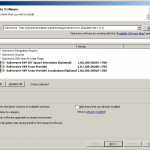
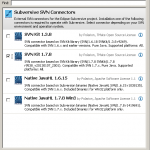
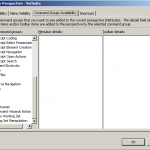
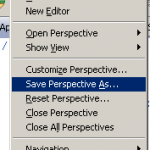
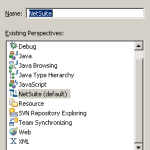
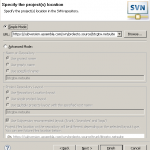
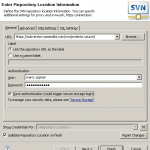







MOST DEF!!!! I totally agree with you.
First thing i did when i joined my first company was to put in SVN repository to keep track of all code change history, branching and tagging
We are a software development company so we already use SVN. I use Tortoise SVN outside Eclipse and Subclipse in Eclipse. It works a treat.
As far as the IDE goes I also added the Aptana plugin to get better type ahead code completion. It’s not quite Intellisense, but it’s better than the vanilla NetSuite branded IDE. Plus, Aptana has better theme support.
All in all I am pretty happy with the added functionality in the IDE.
Hi Corey,
Thanks. I too use Tortoise with SVN like you do. I find that the NetSuite IDE for type-ahead seems slow. Does Aptana work better? Does it know how to read the NetSuite Metadata to help with the type libraries?
Marty
Type-ahead is Def. slow. I usually turn it off and use Ctrl-K to manually execute the look up.
You can turn it off by going to Window > Preferences > JavaScript > Editor > Content Assistant and check off “Enable auto activation”
Oops, I meant Ctrl+space to do manual look up
What I liked about the Aptana plugin and what I couldn’t get to work with the basic install, was the ability to have the code list shorten as I type. I did just install the vanilla version at home after a reinstall and it seemed to be working better now but I still feel like the Aptana version is faster/better. All it gives me, though, is the ability to have a little better code completion. It’s still lacking any additional functionality like metadata lookups and I still have to add to my ignore list quite often, even after syncing custom records. Still give it a try. It took a minute to get it all set up so that it would just work, messing with triggers and what not but it uninstalls just as easy.
Still, Webstorm is by far the best JS editor I have looked at. I wish there was a NS plugin for that one.
Oh yeah, we are driving Ferrari’s here (i7, ssd, 8 gigs, etc.) though, so the speed thing may be overstated for me.
NetSuite has an updated IDE as of version 2015.1.
http://system.netsuite.com/download/ide/update_e4
Thank you Michael.